In 2016, introduced Stories feature, inspired by. As of 2018, Instagram has twice as many daily users as Snapchat. All thanks to the user-friendly interface and regular updates of interesting features. Check out the hidden features to help you upgrade your story.
15 tips for Instagram Stories you may not know yet
1. Use the built-in portrait mode
Today, most smartphones come with a feature that blurs the background of a photo to focus on objects or people, making it feel like shooting with a high-end DSLR camera. However, if your phone does not have this feature, you do not need to worry because Instagram has now integrated portrait mode called Focus.


To use this feature, touch the camera icon in the top left corner of the Instagram app. Then on the Story screen, swipe left through the modes until you see Focus mode.
2. Use selfie photo as sticker
Sometimes you want to use selfie as a sticker to add a lively response to your story. To do this, follow these steps:
Step 1. Open Story mode and take a new photo or download an existing photo.
Step 2. On the Edit screen, tap the Sticker icon, then touch the camera sticker.


Step 3. You will see a small camera interface open, touch it to, then touch it again to select different modes.

3. Share Story Highlight (featured news)
Now you can share the outstanding news created from archives with friends using Instagram as well as those who don't use this social network.


To make the sharing of news stand out, open the Instagram profile with the outstanding content you want to share, then keep the featured news and from the menu that appears, select Send to if you want to share via Instagram DM (Direct Message - Direct message) or Copy Link if you want to share on other applications, then paste the copied link to the place you want to share.
4. Add multiple photos and videos at the same time
Previously, to download multiple photos or videos, you had to repeat the steps for each file individually. Now, however, Instagram has allowed users to add multiple photos and videos to the story at the same time. Follow these steps:
Step 1. Access to Story mode, tap the Gallery icon (photo gallery).

Step 3. Touch each picture on the carousel at the bottom to edit them. Finally, click the Next button and share them on your story.


If you post a lot of stories, you might be annoyed because Instagram doesn't allow posts longer than 15 seconds. However, you can remove that limitation by using the tips below.

5. Post the story longer than 15 seconds
Basically, what you need to do is cut the video into small videos. Fortunately, you don't have to do this manually because there are many third-party applications that help you do the same on Android use and on iPhone use. You can then post Stories longer than 15 seconds from Android or iPhone.
If you want to create a color background for Instagram stories, you can do this without downloading samples from the Internet. Instagram provides a simple way to create a color background but it is hidden in options, you need to know how to pull it out. Follow the steps below:
6. Create a colored background for the story
Step 1. Access Story mode, take a new photo or download photo from gallery.
Step 2. Touch the pen icon at the top.
Step 3: You will see the colors below, select a favorite color, then keep anywhere on the image until the color fills the image.

Instagram offers a variety of interactive stickers such as polls, emoji sliders and recently introduced additional FAQ features called Question Sticker. You can use these stickers to get feedback from followers. Touch the sticker icon and select a sticker to add it.


7. Add interactive sticker
You must have used Instagram's built-in feature to add a post to Story. However, if you want to increase the look and feel of your post without cutting out the cumbersome details, try the following method. With this method, your post will stand out in the background as if it was taken in portrait mode.
8. Blur the background
To do so, access and profile have the post you want to share. On the feed, press and hold the photo, take a screenshot while you keep it, then upload the screenshot to your story.


Instagram provides users with 4 types of pens that can be painted on photos. Like other applications, you can change the size of these pens according to their needs. To change the pen size, touch the pen icon in Story mode, then drag the left slider up or down to increase or decrease the size.
9. Change the pen size


If you want to use a color from the image, tap the color picker and choose the color to use.
10. Use full color gamut
When adding old photos to the story, Instagram will automatically display the date when the photo was taken as a sticker. If you don't like this, you can completely delete them by holding the sticker and dragging it to the trash can icon that appears at the end.


If you want to share your post or your friends' stories, you don't need to do it manually, now Instagram has the option to help you do this. When sharing a post on a story, you can click on it. This means users can directly access the post from the story.
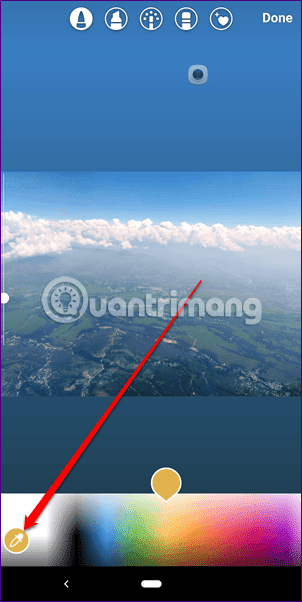
11. Delete the date from the old photo
Here's how to do it:
12. Share the post on the story
Step 1. Go to the post you want to share on the story, then touch the Send to icon.
Step 2. On the Send to screen, you will see the Add post to Your Story option, touch it to the story editing screen. Here you can add stickers, text or drawings as you like.
Once done, you can turn this option off to prevent others from adding your posts to their stories.

If someone reminds you in their story, you will be notified via DM. If you want you can share that story on your profile, you're basically doing a regram of the story. To do this, when someone notices you in their story, touch the Add to Your Story option.


If you don't want someone's story to appear on your feed without unfollowing, you can use Instagram's new Mute feature. To hide the story, follow these steps:
13. Regram story
Step 1. Open the Instagram profile you want to hide and touch the three dots icon in the upper right corner.
14. Hide someone's story on News feed
Step 2. Then click Mute, on the menu appears touch Mute Story. If you want to see their story reappear on your feed, just repeat the steps above and touch the Unmute story.
Also, when they publish a story, keep their story icon on the main screen, then select Mute from the pop-up menu.

On the other hand, if you like someone's stories, you can set up to receive notifications every time they post. Do this by visiting their profile and touching the three dots icon in the upper right corner. From this menu, select Turn on story notifications.


Ngoài ra, khi họ xuất bản một câu chuyện, hãy giữ biểu tượng câu chuyện của họ trên màn hình chính, sau đó chọn Mute từ menu bật lên.

15. Receive notifications when someone posts a story
Mặt khác, nếu thích những câu chuyện của một ai đó, bạn có thể thiết lập để nhận thông báo mỗi khi họ đăng bài. Thực hiện điều này bằng cách truy cập vào profile của họ và chạm vào icon ba dấu chấm ở góc trên bên phải. Từ menu này, chọn Turn on story notifications.
Xem thêm:
No comments:
Post a Comment