Delete the tagged image, the entire album, ..
Today's social network, especially Facebook is not only a place where we make friends and exchange, but also a "selfie" photography space with huge archives. Users can download any image to Facebook, using any device from a computer or smartphone. Images on Facebook accounts can be uploaded by users, or tagged by friends. How to upload photos on Facebook is very simple, so how to delete photos on Facebook? If you still have problems deleting photos or many photos on Facebook, follow the article below from social-networking-tips.
1. How to delete Facebook photos downloaded from the computer:
Step 1:
Photos uploaded to Facebook will be split into different collections, such as Avatar, Cover, Timeline, Photo Album, ... to save the image.

Step 2:
We access the album with the photo you want to delete. At the thumbnail of the image you want to delete, just hover your mouse on the image then click on the pen icon, select Delete this picture.
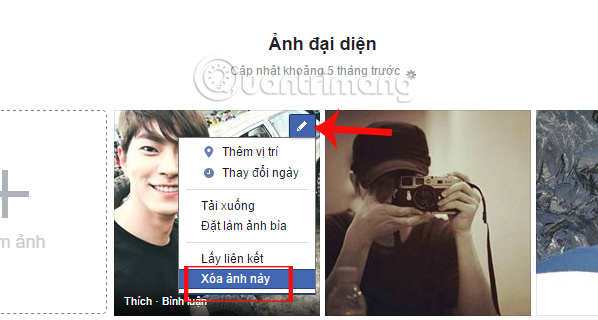
Step 3:
Facebook will ask the user again if he wants to delete this image, click Delete to delete the image.

Also in case you are opening the image and want to delete the image, click Options and then select Delete this image to finish.

2. Delete your Facebook photo album on your computer:
To delete all images in an album on Facebook web version is also very simple. First, you also access the album you want to delete, click on the gear icon above, then select Delete album.

3. How to remove Facebook photos tagged:
In addition to images uploaded by yourself to Facebook, users will also be able to tag their account names with their friends. If you want to delete images tagged on Facebook, just click on the image, click on Options and select Delete card.

4. Delete photos, albums, delete Tag images on Facebook apps:
1. Delete Facebook photos:
To delete a photo on the Facebook application, we click the Photo item in the personal Facebook account interface. There will be 3 photo folders on Facebook, Photos from you, Uploaded photos and Albums. To delete a certain image, they click on the image and select the 3 dot icon and then select Delete picture.


2. Delete photo album on Facebook application:
You click the Photo album in the Facebook account interface and then click the Edit button in the top right corner of the interface. Soon after, in each photo album, an X icon will appear. We just need to tick it to delete some photo album on Facebook. The application will ask if you are sure you want to delete this album, press Delete.



3. Delete Photo Tag on Facebook application:
Facebook will record all user activities on Facebook, including your comment activities in an article, a certain image on fanpage or a photo of your friends. If you want to "clean up" personal Facebook, leave no activity history, you can use the Facebook Post Manager utility.



5. Delete all posts on Facebook wall:
After installing the utility, go to View View Activity Log in the main interface of your Facebook account.
Step 1:
When we click on the icon of the Facebook Post Manager utility on the web interface, a settings panel will appear with time options, as well as options to delete related content.

Step 2:
The rest of you is choosing the action you want to perform on Facebook, like hiding the entire post on your personal Facebook interface. For details on how to do this, the reader will refer to the article.

The above is a guide to delete photos on Facebook, including uploaded photos and tagged images. In addition, we introduce you to the Facebook Post Manager utility as well as how to use it to make it more compact than your personal Facebook interface.

I wish you all success!
Refer to the following articles:
I wish you all success!
No comments:
Post a Comment