Suppose you create some pages to sell or to create Fanpage for some purpose. For some reason you want to delete that Facebook Fanpage page but don't know how to do it. How to delete Facebook fanpage is not the same. To learn how to delete the Facebook page in detail, please refer to the article below of social-networking-tips.
1. Delete Facebook Fanpage via Web page
To delete Facebook fanpage via Facebook website, follow the steps below:
Step 1:
From any browser on your computer, visit the website.

Step 2:
Proceed to your Facebook account and password login.

Step 3:
Access your fanpage. On the New Feed page in the left pane you will see a list of menus and shortcuts. Here navigate to Page section and then click on your Fanpage. Now you will be redirected to your Fanpage page.

Step 4:
At the Fanpage page, click Settings / Settings to open the Fanpage page settings window.

Note:
You must have Admin rights or ownership to delete Fanpage page.
Step 5:
In the Settings / Settings window, click General / General in the left pane.

Step 6:
Here you scroll down to find and click the Remove Fanpage option / Remove page to delete Facebook Fanpage page.

Step 7:
Delete the page permanently. Next to Remove Page, you will see the option Permanently delete ... / Delete + the page name, select that option to delete your Facebook page and click Delete / Delete on the confirmation window.

2. Delete the Facebook Fanpage page on the Facebook application
Step 1:
Open the Facebook application on your mobile phone.

Step 2:
Proceed to your Facebook account and password login.

Step 3:
Access your Fanpage. On the New Feed screen, in the top left corner, click the 3 line dash icon to open the Menu and Shortcut list. Here you find the Page section and click on your Facebook Fanpage. Now you will be directed to your Fanpage page.
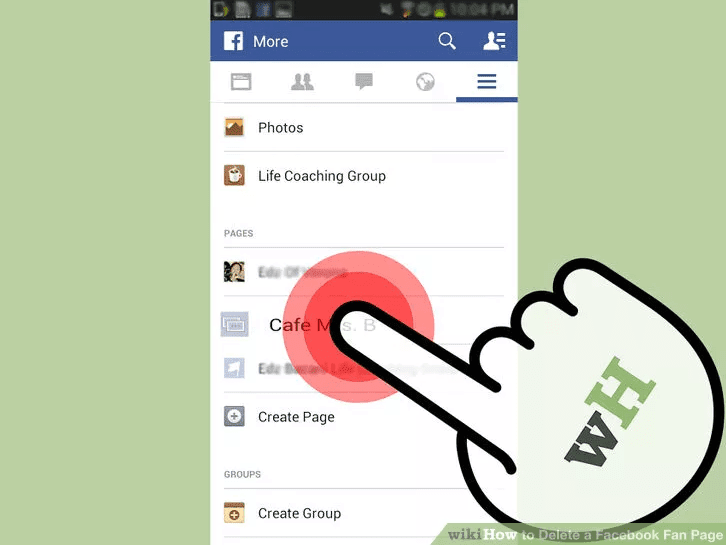
Step 4:
On the Facebook Fanpage page, find and click Settings to open the Settings window (settings) page Fanpage.

Note:
You must have Admin rights or ownership to delete Fanpage page.
Step 5:
In the Settings window, find and click General.

Step 6:
Click Delete to confirm deleting your Facebook Fanpage page.

Step 7:
Refer to some of the following articles:

Good luck!
Chúc các bạn thành công!
No comments:
Post a Comment