The vast exchange space on Facebook is not only a place where we can chat, make friends with many people, but can also share all information such as photos and videos to friends on the list. Besides, if we want to download Facebook images to a computer or phone, it is relatively easy to just click on the image.
But to download videos on Facebook iPhone phones, Android how to do? For computers, to be able to download any video on Facebook will be supported by the online tools or services that we have guided in the article. What about Facebook apps on Android and iOS? In the following article, social-networking-tips will guide you how to download Facebok videos to iPhone and Android phones.
1. How to download Facebook videos to iPhone phones:
To be able to download videos on the Facebook app for iOS, we will install the MyMedia application. All downloaded Facebook videos will appear in the Media section of the application. We will see immediately on the video player of the application.
Step 1:
First, proceed to download the MyMedia application according to the link below.
Then, launch the application on the device and have the application's interface as a web browser. Media section will be the place to store all videos of the application. We will run the video from this directory.


Step 2:
You open the Facebook application on your device and open the video you want to download from Facebook. At the video player interface on Facebook, you press and hold the video then appear options, press Copy Link to copy the direct URL of the video to the iOS clipboard.



Step 3:
You open the MyMedia application in the device. We enter and access the address. In the white frame Enter the URL, paste the Facebook video URL here. Then, click the arrow icon next to the video URL bar to decode the video link.



Step 4:
Soon, we will see the Download video interface on Facebook. Depending on the video we can get the option to download HD or SD format. Click on the blue drop-down arrow to add a format for the video you want to download. Select the video download format for the device.
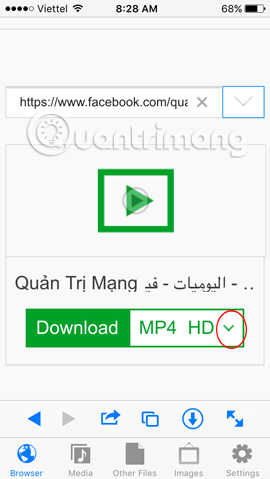

Step 5:
Soon after, the video download process will proceed. After finishing downloading the video, press the Back button on the top right of the interface. At the main interface of the application, select the Media folder. Your videos downloaded on Facebook will appear in this section.


Step 6:
Click on the video you want to play and select Play to run immediately, or Save to Camera Roll to save to the iPhone video collection.


Step 7:
Soon the video will be played. To increase or decrease the sound, drag the horizontal bar below. To rewind the time the video wants to watch, drag the horizontal bar above.


If you want to download YouTube videos to iPhone, just follow this guide:


With Andorid devices, we will use Video Downloader for Facebook application.
2. How to download Facebook videos on Android:
You download Video Downloader For Facebook application for Android according to the link below. Then start the application on the device.
Step 1:
Soon, the application will appear with the login interface on Facebook. Click Sign in with Facebook. If you haven't logged in to your Facebook account, please enter your personal account. If logged in, click Continue to use.
Then the interface with the app's video options, such as:


Step 2:
Next, select an item to download the video, for example I select My Uploaded Video to select the video download. The catalog will gather all the videos you've uploaded on Facebook. Click on the video you want to download. Then click Download to download the phone.
- My Uploaded Videos: Những video mà bạn đã tải lên.
- My Tagged Videos: Những video bạn được Tag.
- Page Videos: Video của trên fanpage bạn yêu thích.
- Friends Video: video của bạn bè.
- Group Videos: Video trong nhóm mà bạn từng tham gia.
- Newsfeed Video: video xuất hiện trên Newsfeed.
- Timeline Video: video xuất hiện trên Timeline
- Funny and Crazy Video: những video vui nhộn có sẵn trên ứng dụng để bạn tải lên.


Step 3:
You open the video storage folder in the phone and open the FVDvideos section. The videos we download on Facebook will be saved in this folder. You just need to click on the video you want to play.


Step 4:
Above is a tutorial on downloading Facebok videos on iOS and Android phones with the support of 2 MyMedia and Video Downloader For Facebook applications. From now on, you can choose any video on Facebook to download to your phone to enjoy.


Refer to the following articles:
I wish you all success!
Chúc các bạn thực hiện thành công!
No comments:
Post a Comment