Recently tested the feature to allow logging in multiple web-based Facebook accounts, switching Facebook accounts on the same browser window.
In the past to be able to, you have to use multiple browsers, or use anonymous browsers on Google, Firefox, ... to enter multiple Facebook accounts. The operation is relatively time-consuming when forced to switch between browsers or web browsing modes. But with the Facebook login test feature with multiple accounts on the same browser window, things will become simpler.
The following article will guide you how to log in to multiple Facebook accounts on the same browser window.
1. Feature to login multiple Facebook accounts:
Step 1:
If anyone has been provided with this feature when logging into their Facebook account on the web, you will see the account conversion icon in the upper right corner as shown.
![]()
Click the plus sign icon Add account.
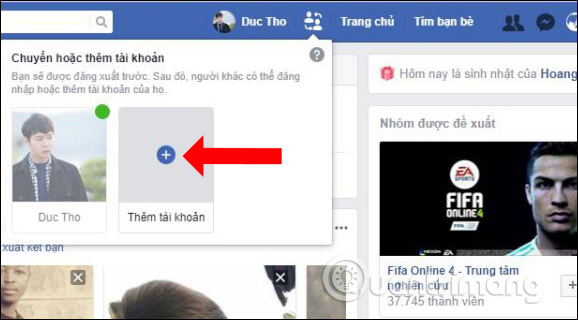
Step 2:
After that, you only need to log in to your new Facebook account.
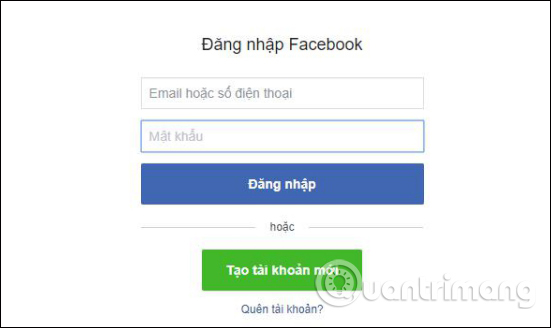
However, as mentioned above, currently this feature is only stopped at the testing process and only provided for some Facebook accounts. So many Facebook accounts will not be able to convert multiple accounts at the same time.
In this case, you can read part 2 below, with the installation of the SessionBox utility, which also allows you to log in to multiple Facebook accounts on the same browser window.
2. Log in to multiple Facebook accounts with the SessionBox:
Step 1:
We click on the above link to download the SessionBox utility. In the interface, first click the Add to Chrome button.

Step 2:
Then click the Add add-on button to install the SessionBox.
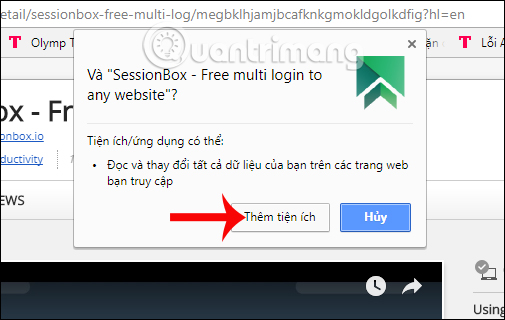
When the installation is successful, we will see a utility icon at the end of the address bar, followed by a message like the one shown.
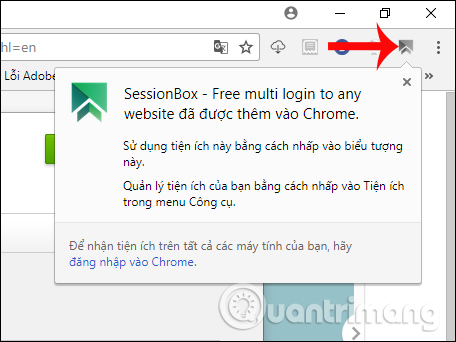
Step 3:
To be able to use the SessionBox utility, you first need to create an account, click on the utility icon on the browser, then click on the green button as shown below.

Step 4:
Then enter the email address information, password and repeat the password in the first 3 lines, then click the confirmation button as shown below to confirm creating the SessionBox account.
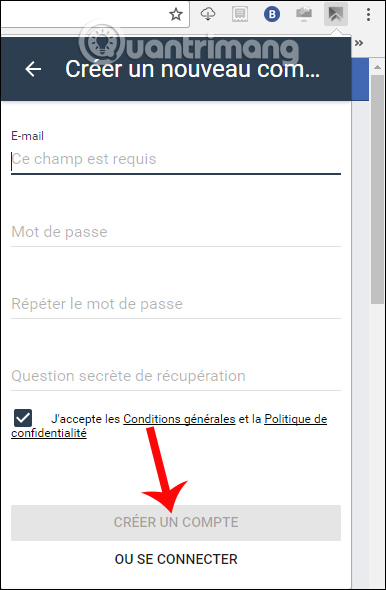
After successfully creating the SessionBox account, we will access the utility's interface. First of all to change the display language click on the 3 dashes icon and select Settings.
Then go to Language and select English.

Step 6:

Now you login to the first Facebook account and will see the SessionBox interface appear as shown below. Click on the plus icon to add a 2nd Facebook account.
Immediately new Facebook login interface appears. The screen also appears on the screen for you to enter a name for this new working version in the browser.

We can name Facebook, then click OK to save.
Step 7:
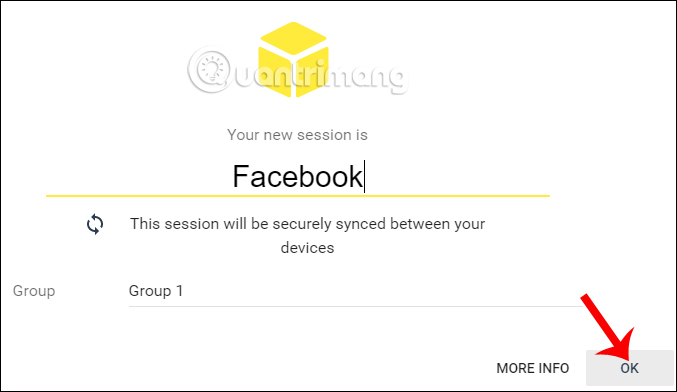
So you can log in 2 Facebook accounts at the same time on the same browser window. Facebook account 2 will have a yellow dot as shown.
At the same time, the interface of the SessionBox also has 2 accounts. We can also press Ctrl + up + A to open a management version.
![]()
Step 8:

In addition, the SessionBox also supports changing the interface for each session. Click on Facebook and then click on the 3 dot icon to select Settings.
Here you can change the color of the icon, add a name, ... Click Save to save.

In case you can log in multiple Facebook accounts, you can group them into one group for easier management.
So you can log in to multiple Facebook accounts at the same time, through the newly upgraded feature on Facebook web-based. In addition, users can install the SessionBox utility to alternate Facebook accounts on the same browser window, or whatever website you want.
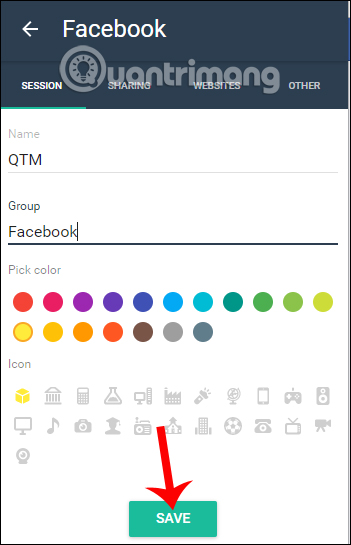
I wish you all success!
Chúc các bạn thực hiện thành công!
No comments:
Post a Comment