Story Instagram has recently been updated with many features, especially stickers. And in this update, the user will use the Question sticker (Question). This sticker will appear in the Instagram Story section, allow your friends to follow up, you can send any questions and we'll answer those questions again.
The answers you receive will be customized to post public mode to Story or only you know the content of the question. The question we choose will appear in the old sticker position, not reveal the identity of the questioner. The following article will guide you how to post questions on Story Instagram.
Instructions for creating questions on Story Instagram
Step 1:
First you need to update Instagram to the latest version to use the Question sticker. Then log in to your account and click on your News. We can use new photos or existing photos in the album, when clicking on the photo icon in the interface.

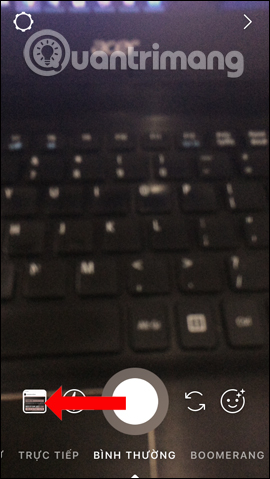
Step 2:
Choose an image from the album to post to Story Instagram, or take a new photo depending on your profile. In the photo editing section click on the sticker icon above. Click on the Question sticker in the list to create a question on Instagram.
Step 3:
The questioning interface will look like the image below. Click on the section Ask me a question to write the question content. You can select a custom background color, swipe left and right to select the background color you want to use. The question location may change, or may be deleted when moving down to the trash section. Click and hold on the question to customize. After editing, press the Done button in the top right corner.
Step 4:
Continue to click on the Submit section and select your News and click the Share button to post to the News.
Step 5:
Now anyone who is following you will see that question and they just need to enter the question content and click Submit to send it to you.
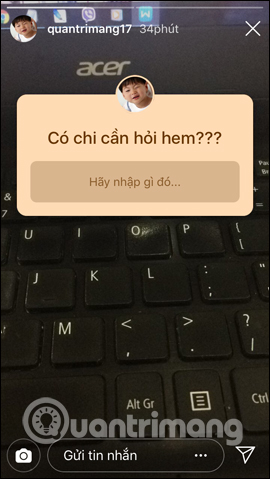

Step 6:
When you open the News on Instagram, you will receive a View Feedback message. Story will aggregate all the messages you have posted. Any news you receive a question will appear below with the sender of the question.
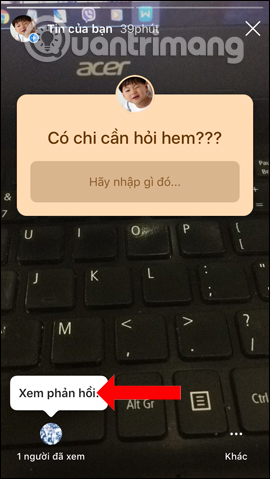
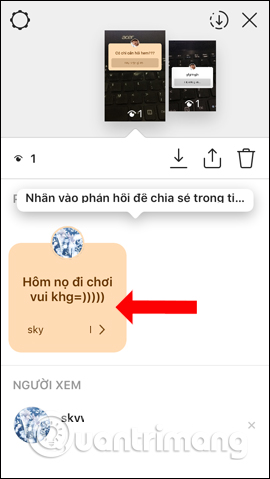
Step 7:
Click on the question received and select Share Feedback to create Story to respond publicly to everyone. You can enter answers if you want to post on Instagram. And Story questions and answers on Instagram will look like the picture below.
See more:
Video tutorial for posting questions on Instagram
I wish you all success!
Chúc các bạn thực hiện thành công!
No comments:
Post a Comment